To "fix" the cutting off issue on the large pics, will require a slight adjustment on your end if we are to keep our nice LARGE pics here at BNOTP. I promise it's a small change and I'll give you the 2-3 steps/directions, if you want to try it.
So here's the skinny...if I move my resolution on my computer from it's usual high setting of 1440 x 900, down to anything lower than, 1280 x 800, I can no longer see all of picture B, either. I know some of you have already guessed that the resolution setting was the key here...because of the comments you left giving me your resolution settings on your computer.
So, to see ALL of picture B below, in all of it's full ENLARGED glory, :-) you just need to set the resolution on your computer to a higher number, one that is at least 1280 X 800. If you want to set your resolution to an even higher number...that's great, too.
BUT, if your resolution is set on a lower number, like 800 X 600, the ENLARGED pictures on the blogs you frequent, will always be cut off, unless the blogger has resized all her horizontal pics to a smaller size, thus, giving up the ability to post the really BIG pics.
So what do you say? Want to give it a try? Do you want to try adjusting your resolution on your screen to a number around 1280 x 800 or higher? If so, it's super easy to do. I'd love it if you would come back and tell me in a comment if that solved the problem of Picture B being cut off on the right side. :-) I really love the HUGE pics, maybe because I'm over 50 and my Presbyopia eyes are grateful for any help they can get. :-)
On my current computer, which has Vista, to adjust the resolution you just click on "Control Panel" and under "Appearance and Personalization," click on "Adjust Screen Resolution." Then just slide the little thingy up to "high" and hit "Apply." That's it! :-)
If you don't have Vista, I believe you go into your "Control Panel" and choose "Display" to find the resolution setting. Once you change it, be sure to click on "Apply" and OK" If you change your mind and don't like the way it looks, just follow the same steps to go in and change it back to a lower setting. It's very easy to do and I'd love to hear if it fixes the problem of the "cut off" pic. Please let me know! Thanks so much again for all your input yesterday!
Thanks for your comments today on this post. Some folks have said changing the resolution did not help with the photo being cut off. :-( Worth a try though...just in case that's the issue on your computer.
Here's additional information left by those who have commented today:
Additional Info from Ed: "In Windows XP, the screen resolution must be set to 1280 x 720 in order to see the entire photo." Thanks, Ed!
Additonal Info from Linda: "Also, in IE, you have a "ZOOM"/magnifying glass on your bottom right hand corner of your screen. You can change the size of your screen by clicking on it and then clicking on the size..ie...25%, 50%, 100%, 125 and so on."
Picture A:

Picture B: After adjusting your screen resolution to a higher number, can you now see the whole pitcher of flowers in this pic...or is it partially cut off?

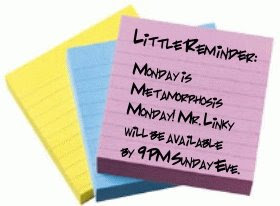
No comments:
Post a Comment